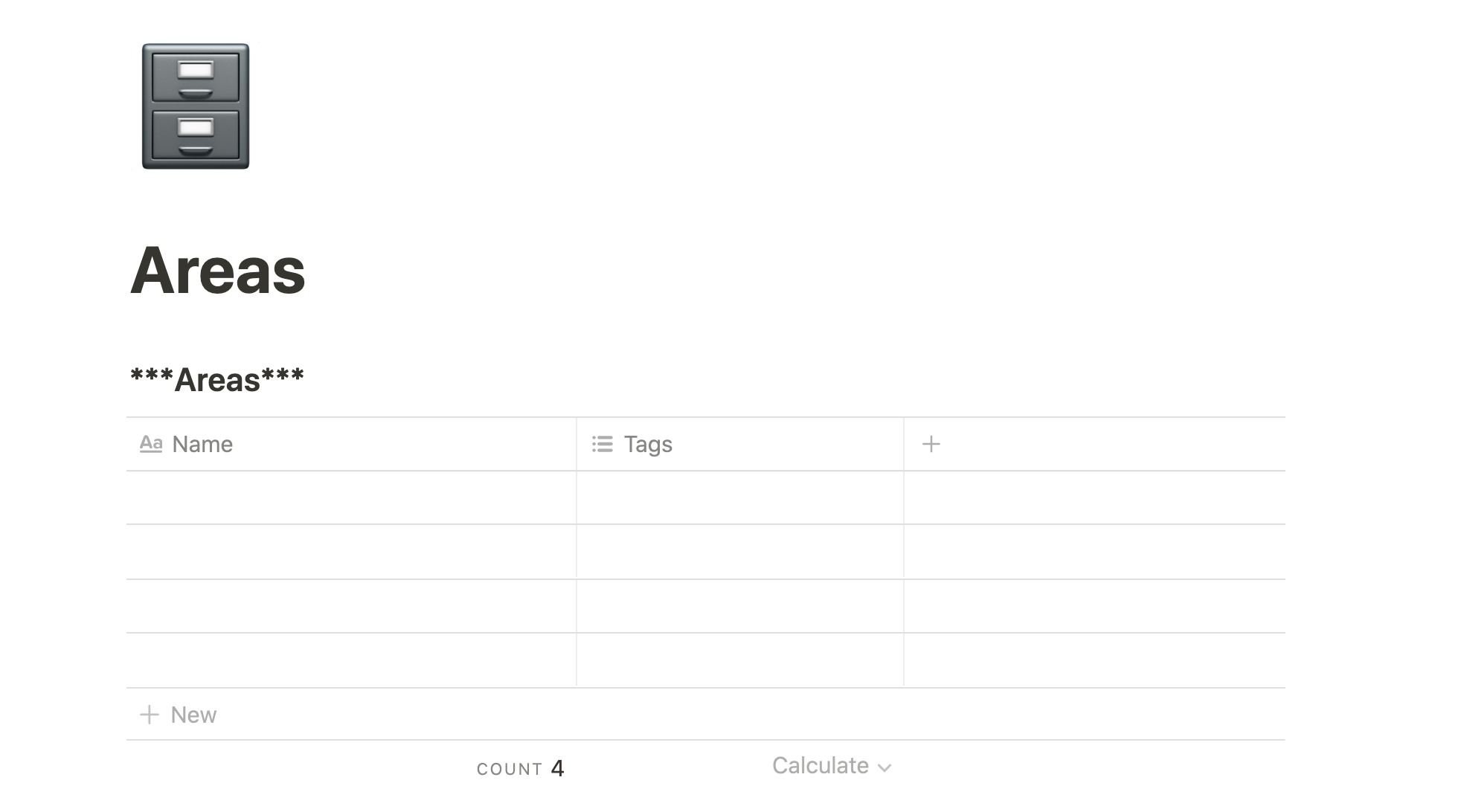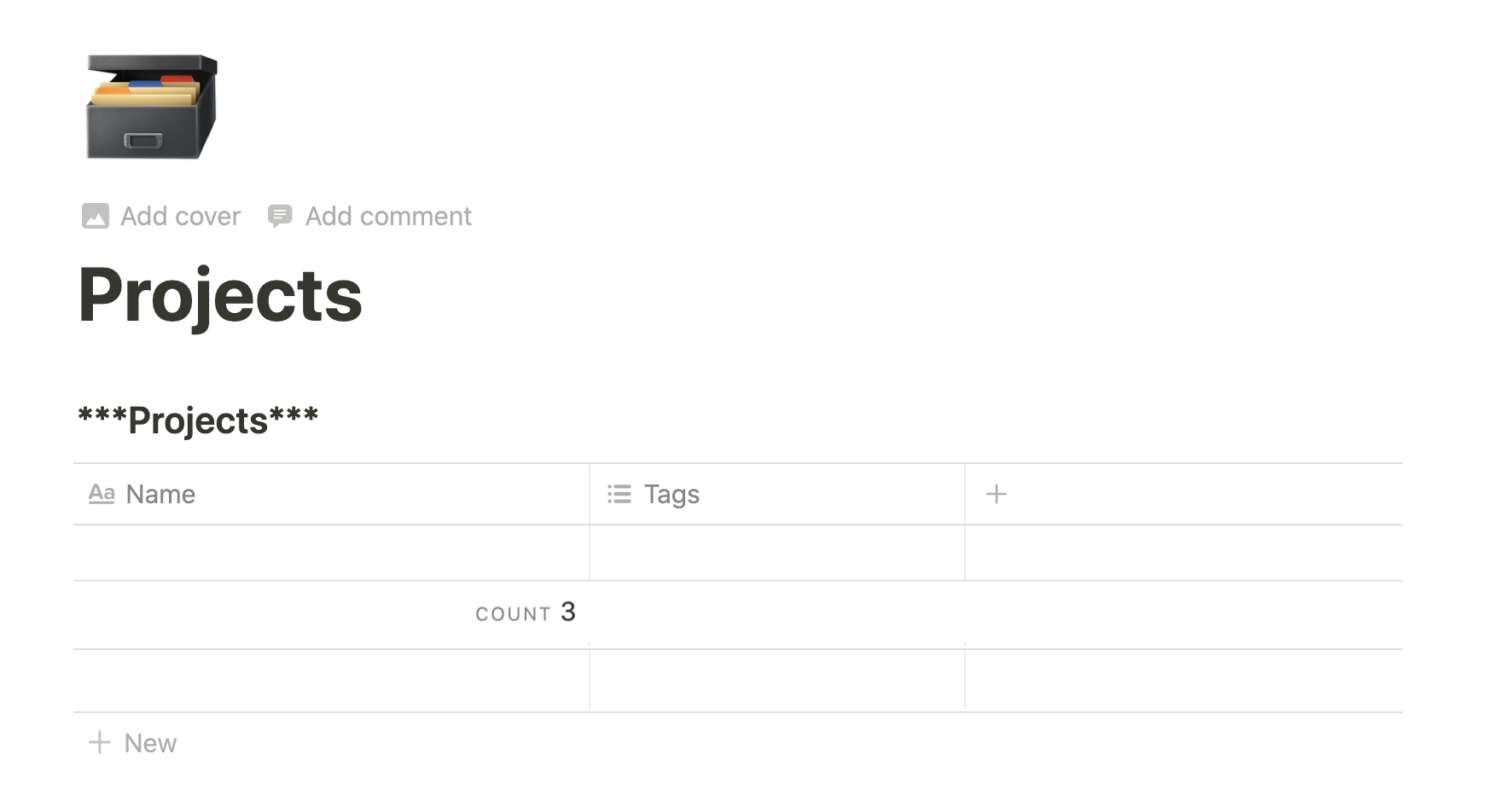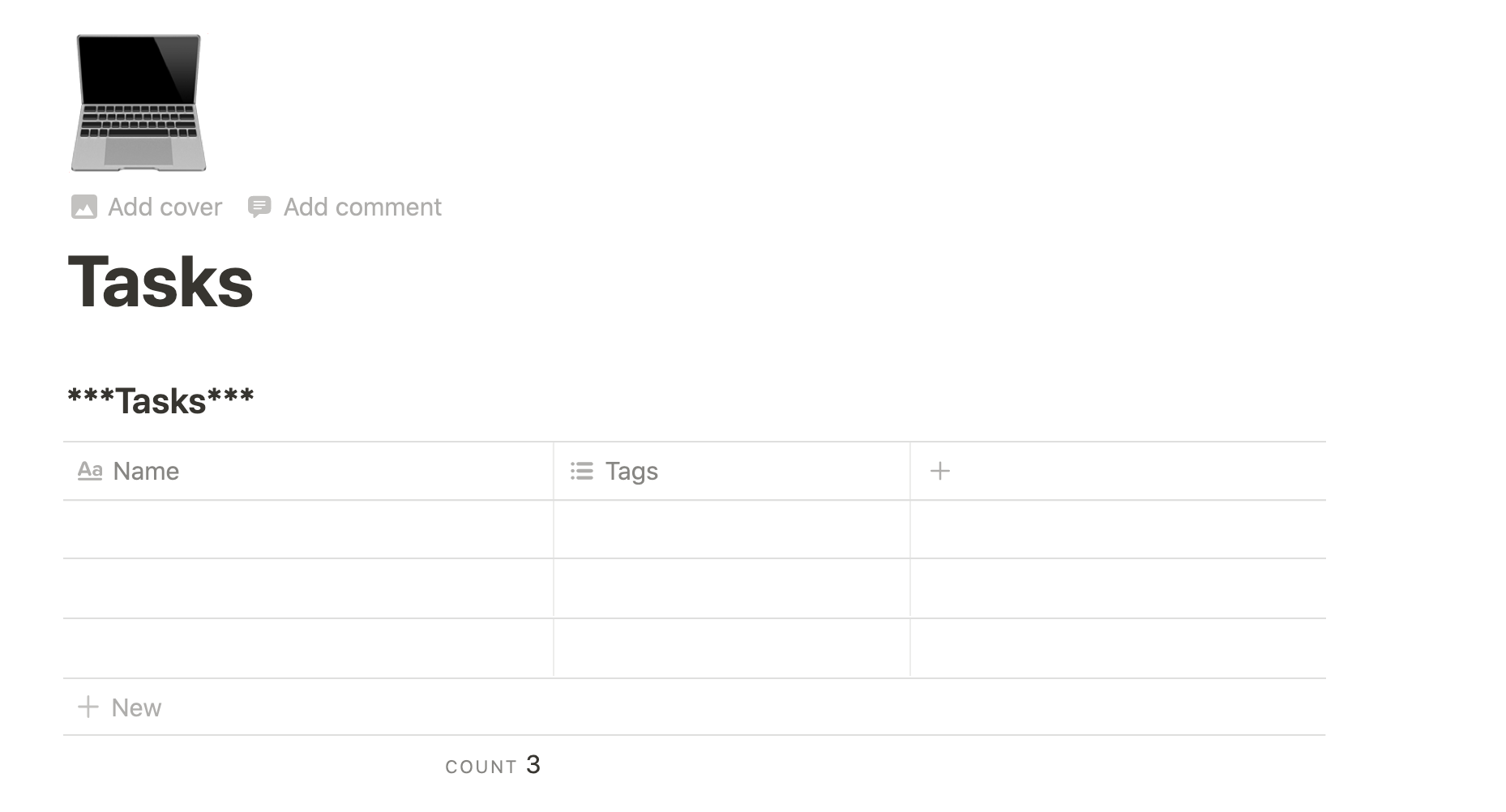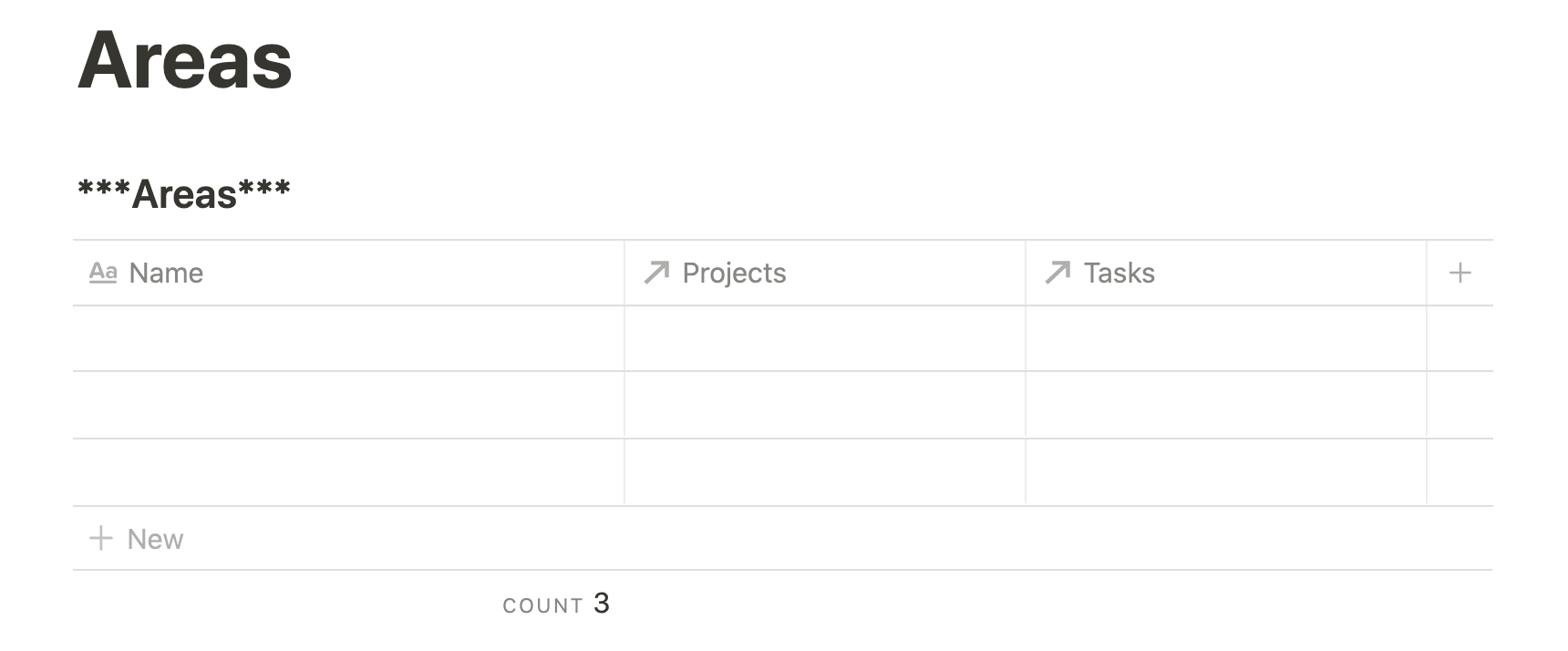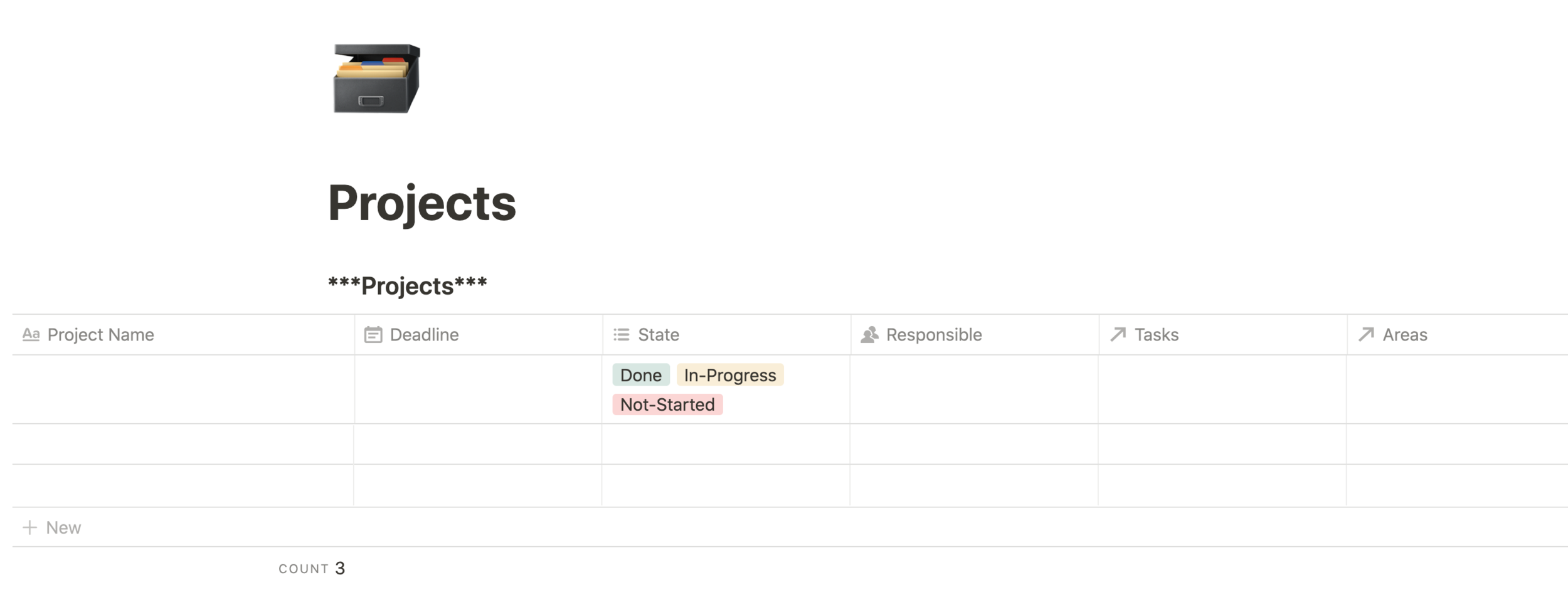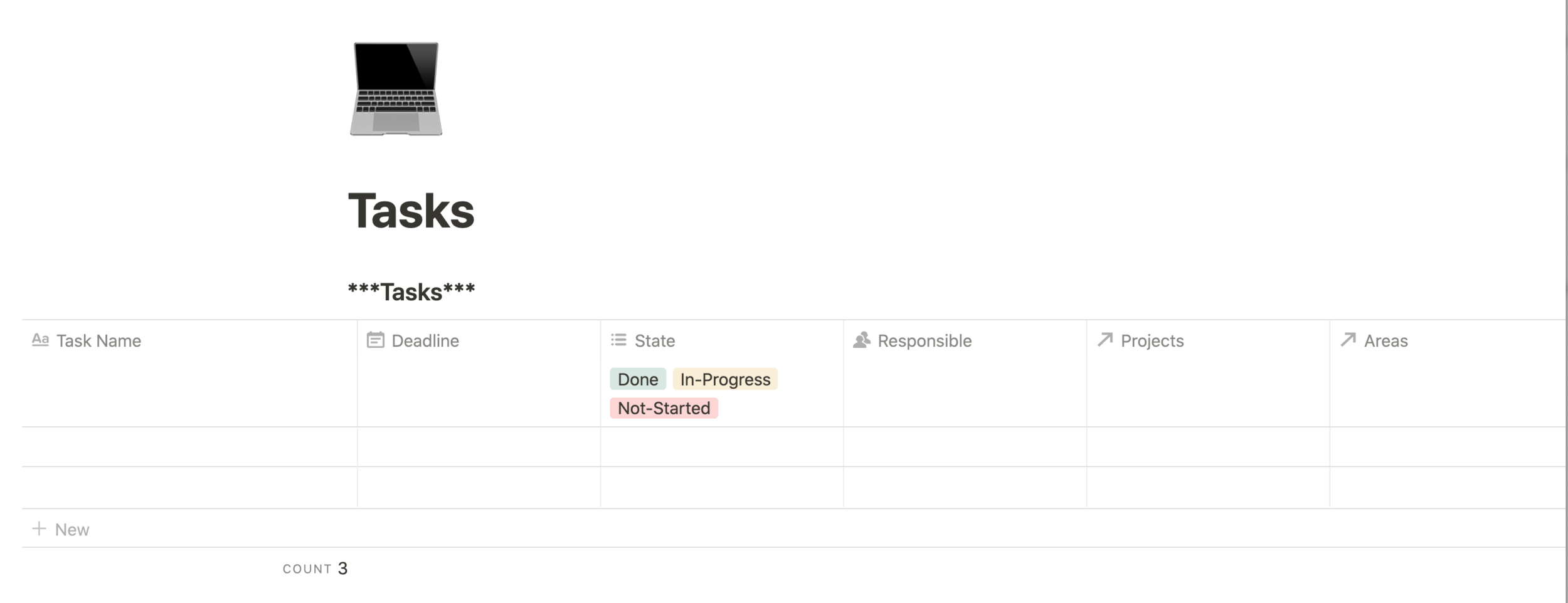Project Management: How to Set up a Notion Productive System (pt.3)
Before reading this post,read part 1 of the series:
Project Management — a Productivity System.read part 2 of the series:
Project Management — Organizing Tasks.
Given every detail covered in the previous two posts about Project and Task Management, it is time to detail how I’ve built the set-up with Notion.
How to Build a Project Management System with Notion
Step 1: Create the pages
Create 3 new pages, named “Areas”, “Projects”, and “Tasks”.
Step 2: Add DatabaseS
In each of the new pages, insert a Database “Table - Inline”. With this database, you will manage projects and consequent tasks.
Step 3: Modify the DatabaseS
In each of the databases, it is necessary to make changes in order to make them fit the purpose of each page.
For the page “Areas”, add the following properties:
“Name” as the property type “Title” (default).
“Projects” as the property type “Relation”, in which you must connect with the database “***Projects***”.
“Tasks” as the property type “Relation”, in which you must connect with the database “***Tasks***”.
For the page “Projects”, add the following properties:
“Project Name” as the property type “Title” (default)
“Deadline” as the property type “Date”.
“State” as the property type “Multi-select”, in which you will have 3 states: “Done”, “In-Progress” and “Not-Started”.
“Responsible” as the property type “Person”.
“Areas” as the property type “Relation”, in which you must connect with the database “***Areas***”.
“Tasks” as the property type “Relation”, in which you must connect with the database “***Tasks***”.
For the page “Tasks”, add the following properties:
“Task Name” as the property type “Title” (default)
“Deadline” as the property type “Date”.
“State” as the property type “Multi-select”, in which you will have 3 states: “Done”, “In-Progress” and “Not-Started”.
“Responsible” as the property type “Person”.
“Projects” as the property type “Relation”, in which you must connect with the database “***Projects***”.
“Areas” as the property type “Relation”, in which you must connect with the database “***Areas***”.
Step 4: Fill your Databases with content
Page “Areas”:
Page “Projects”:
Page “Tasks”:
GET YOUR FREE TRAINING:
EXCLUSIVE ACCESS TO MY BRAND NEW TRAINING ON HOW TO TRIPLE YOUR PRODUCTIVITY WITHOUT RELYING ON SHORT-TERM FIXES AND HACKS!
Find the other two parts of the series:read part 1:
Project Management — a Productivity System.read part 2:
Project Management — Organizing Tasks.